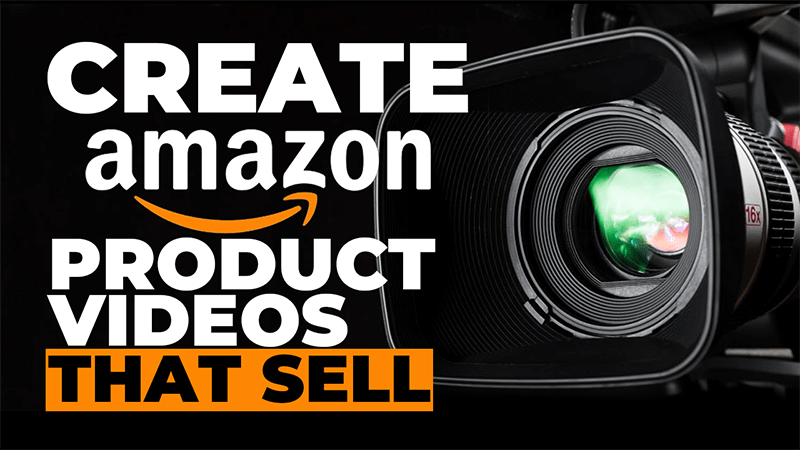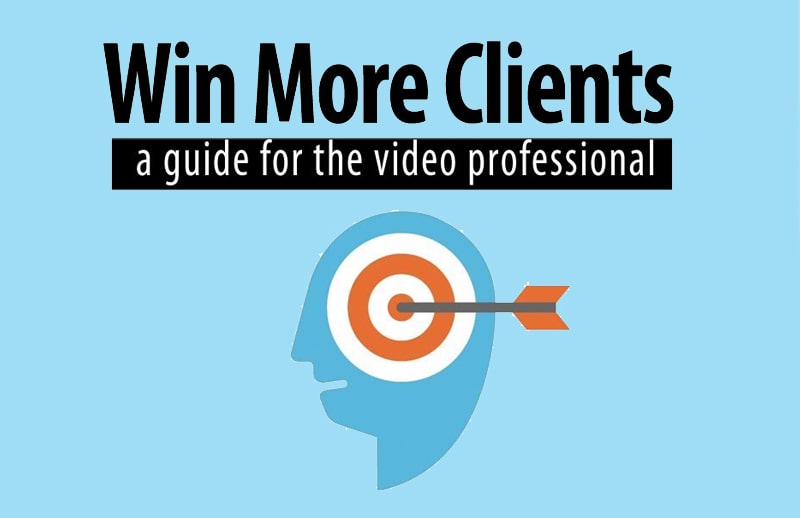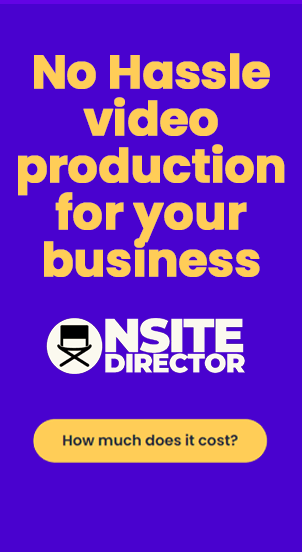LinkedIn has quietly introduced a new feature for its members which could help your brand and business – Cover Stories. Cover Stories allow you to create a video clip showcasing your business and skills. You can add the video clip to your profile and viewers can see your video when they click on your profile.
As a small business over, this video addition to your profile could enhance your personal and business brand and help you get more customers. And the great thing about Cover Stories is it is not only available for Premium members. All users who have a profile on the platform can take advantage of marketing this feature.
When you look at someone’s profile when they have Cover Stories enabled, you will see three seconds of their muted video. Clicking on the video icon will display the entire video with sound enabled. You can record up to 30 seconds of video and add it to your LinkedIn profile for everyone to see. Unfortunately, profile videos are not currently available for members accessing the platform from China.
Recording LinkedIn Cover Stories
You can only record the video clip and upload it from the LinkedIn mobile app – not from your desktop. To upload a video using your mobile device, go into the LinkedIn app and find your profile photo. Click the plus sign on your profile photo and tap ‘Add profile video’. Make sure that you have enabled the camera and the microphone for LinkedIn before you record.
You can also add stickers and text to your video if you choose and choose one or two frames for your own profile roundel. You can choose to keep the image as original, or select one of two options – either #hiring or #opentowork. Of course, Frost has gone one better than that and created his own custom frame for his roundel which he uploaded as his profile image. By the way, LinkedIn, the ability to customise the frame in your roundel would be a very good idea for influencers to make their profiles stand out from the crowd.
Adding Closed Captions to LinkedIn Cover Story videos
You can also add Closed Caption SRT (SubRip Subtitle) files to LinkedIn so that viewers watching on mute can see subtitles for the video. You could use a tool such as Rev or Zubtitle to generate the SRT file to add the captions to the LinkedIn video
If you want to add closed captions to your video, switch to LinkedIn for Desktop. Click on your profile icon at the top of your page and click ‘View profile’. Then, click your profile photo in the introduction section and select the ‘view or edit profile video’. Click the ‘closed captions’ icon, upload your SRT file using the ‘Select captions file’, then preview the captions and upload them.
Of course, you do not need to add closed captions to your video – but if you want to make sure that everyone can see your message – whether they’re on mute or not. It is certainly worth considering if you want to connect across the LinkedIn platform.
A well-crafted Cover Story could enhance your LinkedIn profile, and let people see who you really are behind the words and the static image on your profile page. And that could bring you more business and really extend your brand.