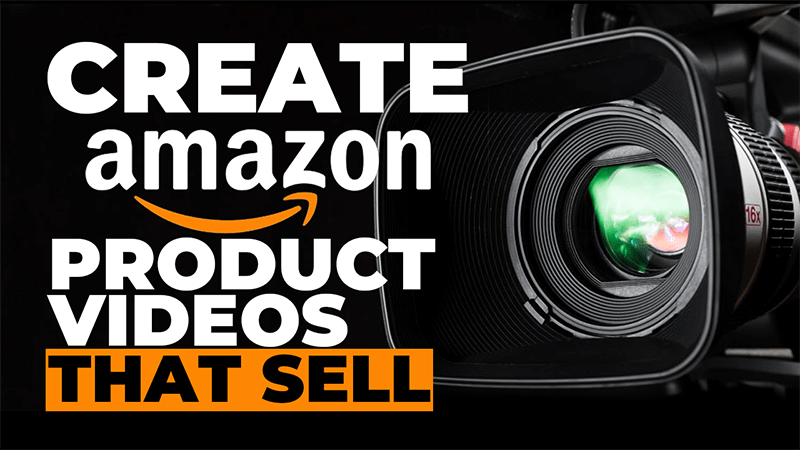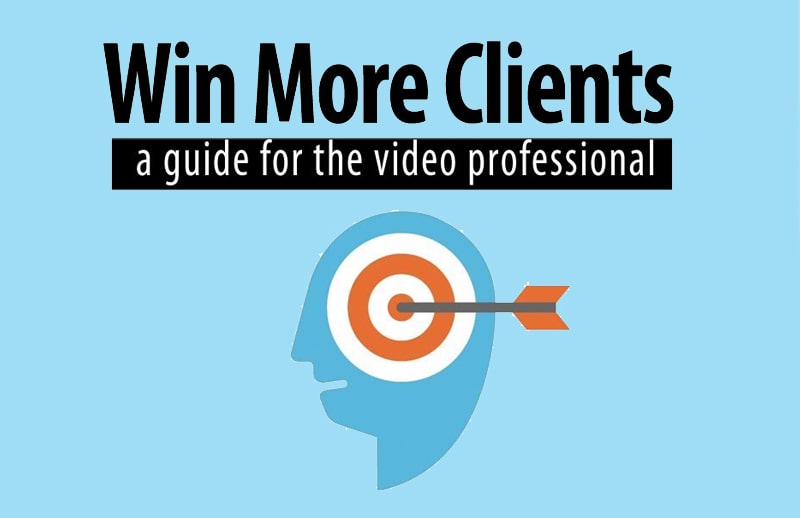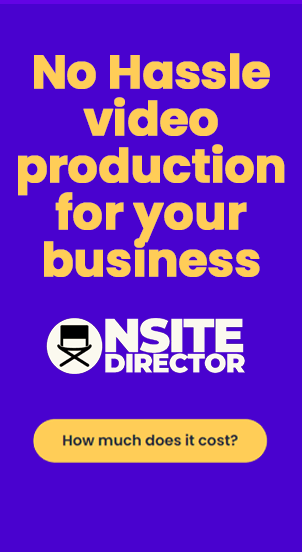In this tutorial, we will guide you through the process of creating a QR code for your YouTube video that will automatically open and play on a mobile device when scanned. Follow these steps:
- Upload your video to YouTube. If you haven’t already, create an account on YouTube and upload your video. YouTube is a user-friendly platform for hosting videos, and it’s free to use.
- Once your video is uploaded, open it on YouTube. Scroll down the page until you find the “Share” button.
- Click on the “Share” button, and you will be provided with a URL for your video. Copy this URL to your clipboard.
- Now, let’s create the QR code. Open a new browser window and go to the website goqr.me.
- Once the website loads, select the QR code type you want to create, which, in this case, is a URL. Choose the globe option to represent a URL.
- Paste the YouTube video URL that you copied earlier into the QR code generator. Simply click anywhere outside the generator, and it will create a QR code on the right side of your screen.
- Now that you have your QR code, the next step is to download it. Click on the download button. For best results, keep the error correction code set to “L,” as it provides a good level of error correction, making it more likely to scan correctly even if part of the QR code is obscured.
- Ensure that the foreground color is set to black and the background color is set to white, as this provides a good contrast for the QR code. Using other colors might make it harder to scan, especially in low lighting.
- Adjust the size of the QR code to 1000 for a larger version.
- If you plan to print the QR code, it’s advisable to provide your graphic designer with an EPS or SVG file. These formats allow them to resize the QR code without losing image quality. Alternatively, you can download the PNG file for personal use and resize it as needed.
- Click on the appropriate download button to save the QR code to your system.
- Now, open the downloaded QR code to check that it is a large and clear image.
- To see how the QR code works on iOS 11 or similar devices, take out your mobile device, such as an iPhone or iPad.
- Open the camera app on your device and point it at the QR code.
- When you do this, a box will appear at the top of the screen, saying “Open in YouTube.” Tap on this box, and your video will automatically open and start playing from the beginning.
- That’s it! You’ve successfully created a QR code that will autoplay your YouTube video on mobile devices when scanned. Feel free to use QR codes for any video you want to share with easy access on mobile devices.